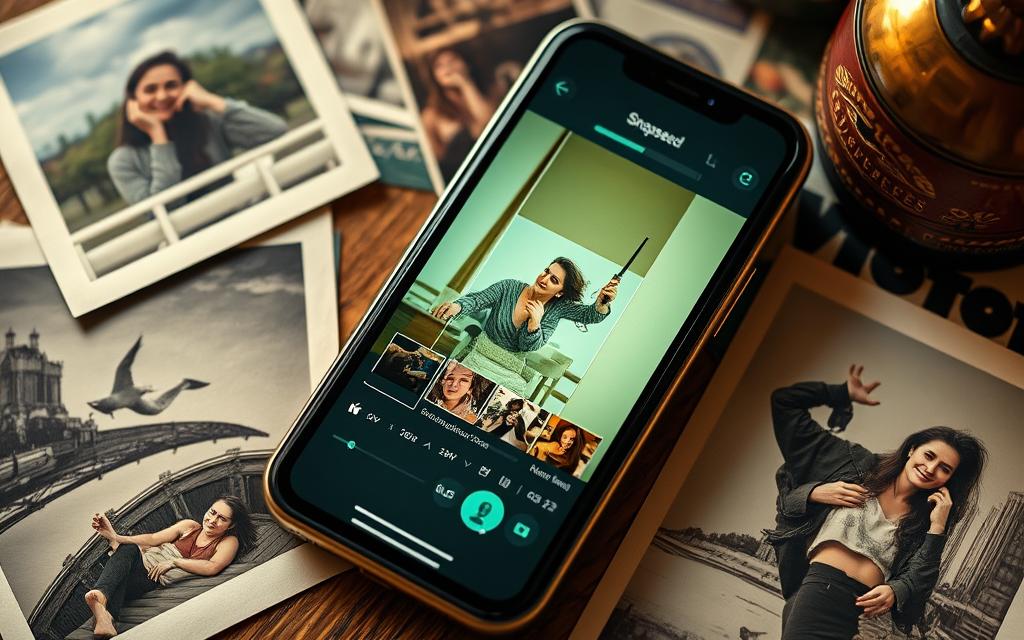Ever wondered how to make your photos stand out? The secret is the Snapseed curves tool. It gives you amazing control over your photo’s look. In this guide, I’ll share pro tips to master the curves tool and make your photos pop.
Using this Snapseed Curves tool allows for precise control over your photo’s brightness, contrast, and color balance. Here are some tips:
- Open Curves Tool: Tap on the “Tools” tab and select “Curves.”
- Adjust Tonal Range: The diagonal line represents your image’s tonal range. Dragging the line up lightens, while dragging it down darkens.
- Create an S-Curve: For contrast, create an “S” shape by pulling the upper part of the line to the left and the lower part to the right.
- Adjust Colors: Tap the RGB icon to adjust individual color channels (red, green, blue) for precise color balance.
Key Takeaways
- Discover how to use the Snapseed curves tool to enhance contrast, adjust tones, and recover highlights and shadow details.
- Learn customization techniques to tailor the curves tool to your specific editing needs.
- Explore non-destructive editing methods to preserve the original image quality.
- Harness the curves tool for creative applications beyond basic photo enhancements.
- Develop a comprehensive workflow for efficient and professional-quality photo editing in Snapseed.
Ready to unlock the Snapseed curves tool’s full power? Let’s explore how to use it to create stunning, pro-grade photos.
Mastering the Snapseed Curves Tool
The Snapseed curves tool lets you fine-tune your photos’ tones. It’s key for top-notch photo editing. We’ll explore how to use it fully.
Understanding Tonal Adjustments
The curves tool in Snapseed lets you tweak your image’s tones. You can change highlights, midtones, and shadows. This helps balance your photo’s contrast.
Customizing Curves for Specific Needs
The Snapseed curves tool is very flexible. You can adjust it for portraits, landscapes, or unique styles. Try different settings to see how they change your photos.
By the end of this, you’ll know how to use the Snapseed curves tool. You’ll be able to edit your photos like a pro. Get ready to improve your photo editing skills.
| Tonal Adjustment | Description | Customization Techniques |
|---|---|---|
| Highlights | Controlling the brightest areas of the image | Adjusting the upper-right portion of the curve |
| Midtones | Adjusting the middle tonal values | Manipulating the center of the curve |
| Shadows | Refining the darker areas of the photo | Modifying the lower-left part of the curve |
“The curves tool is the secret weapon of professional photographers. Mastering it can truly transform your images.”
Using Snapseed Curves Tool for Precise Editing
The Snapseed curves tool lets you adjust tones and contrast in your photos. It’s great for both pros and hobbyists. I’ll show you how to use it to get the best results.

To find the Snapseed curves tool, open your photo in the app. Then, go to “Curves” in the editing menu. You’ll see a graph that shows how to change your photo’s tones. The bottom line is the input, and the top line is the output.
- Move the curve up to brighten or down to darken parts of your photo.
- Make an “S-shaped” curve to boost contrast between light and dark areas.
- Try different curve shapes to find your perfect look. You can add points to create custom curves.
With the Snapseed curves tool, you can edit your photos with precise editing. This lets you fine-tune tones and contrast. It’s key for image editing and can make your photos look pro.
“The curves tool in Snapseed is a game-changer for photographers who want to take their image editing to the next level.”
You can also explore Snapseed Color Grading Techniques: Enhance Your Photos to combine curves adjustments with advanced color edits for professional results.
Image Enhancement with Curves
The Snapseed curves tool is a powerful feature for enhancing your images. It lets you adjust contrast and clarity. This makes your photos look their best.
Improving Contrast and Clarity
The curves tool is great for improving contrast. It helps separate highlights and shadows. This makes your photos more dynamic and striking.
It also sharpens and clarifies your images. Adjusting midtones and highlights makes your photos look crisp and defined.
| Before Curves Adjustment | After Curves Adjustment |
|---|---|
| The image appears flat and lacks contrast. | The adjusted curves have improved the contrast and clarity of the image, making it more visually striking. |
Mastering the curves tool in Snapseed unlocks your images’ full potential. It’s all about experimenting and making small adjustments. This way, you can achieve amazing image enhancement, contrast control, and clarity adjustment.
Tone Adjustment Techniques
Adjusting tones is key in photo editing. The Snapseed curves tool gives you advanced control. I’ll show you how to fine-tune highlights, midtones, and shadows for your look.
Learning the curves adjustment is powerful. It lets you control the tonal values in your image. Try different curve shapes to change contrast, brighten, or deepen. This tone adjustment makes small changes that greatly affect your image editing.
Another method is selective color adjustments. Snapseed’s curves tool lets you adjust specific color channels. This is great for fixing color casts, balancing skin, or adding creative colors.
| Technique | Application | Benefit |
|---|---|---|
| Curves Adjustment | Enhancing contrast, brightening highlights, deepening shadows | Precise tone control for desired aesthetic |
| Selective Color Adjustments | Correcting color casts, balancing skin tones, adding creative effects | Targeted adjustments for specific color channels |
Mastering these tone adjustment techniques will boost your image editing skills. You’ll get stunning, professional-looking results in your Snapseed work.
“Mastering the curves tool is like having a magic wand for your photos – you can transform the mood, depth, and overall impact with just a few precise adjustments.”
Recovering Highlights and Shadow Details
Managing highlights and shadows in photos is a big challenge. The Snapseed curves tool can help a lot. It lets you edit specific parts to bring back highlight recovery and shadow details. This makes your photos look even better.

Selective Editing with Curves
The Snapseed curves tool is great for selective editing. You can adjust certain parts of your photo without messing up the rest. This way, you can fix highlights and shadows without harming the rest of the image.
- Identify the problem areas: Look closely at your photo to find the spots that need work. This could be the sky, shadows in the front, or highlights on faces.
- Adjust the curves: Use the curves tool to change the tone in those areas. Pull up shadows or pull down highlights to show more details.
- Refine and fine-tune: Watch your changes closely and make small tweaks until everything looks just right.
With time, you’ll get really good at using the Snapseed curves tool for selective editing. This will open up new possibilities for your photos.
“The curves tool in Snapseed is a true game-changer for anyone serious about highlight recovery and shadow details.”
Creative Applications of the Curves Tool
The Snapseed curves tool is very powerful. It’s not just for technical tweaks. It lets photographers explore new creative ways to make their images stand out. Let’s look at some cool ways to use the curves tool to improve your photos.
Read About: Snapseed for Street Photography: Tips for Stunning Shots
Artistic Color Grading
The curves tool helps you control your image’s colors. You can try out different color grades without harming your photo. Creative editing tricks like split toning and selective color changes can make your photos look amazing. They can even suggest certain moods or styles.
Dramatic Lighting Effects
With the curves tool, you can create dramatic lighting. You can make scenes look high-contrast, moody, or bright. By adjusting the tonal curve, you can add depth and drama to your photos.
Stylized Looks and Filters
Using the curves tool applications can help you create unique styles and filters. Try making vintage or cinematic looks with custom curves. You can also play with surreal colors while keeping your photos looking great.
The Snapseed curves tool is more than just for fixing photos. It’s a tool for creativity. By using it, you can make your photos truly special. Get creative and see what amazing things you can do with the curves tool.
Non-Destructive Editing with Snapseed
The Snapseed curves tool is great for editing photos without harming the original. You can change your photos without messing up the original file. This lets you try different edits and keep your work looking good.
Preserving Original Image Quality
Using Snapseed’s curves tool keeps your original photo safe. This is super helpful for high-resolution or RAW files. It helps keep the image quality preservation top-notch during editing.
Non-destructive non-destructive editing lets you try lots of things. You can see how different edits look and go back to the start if you want. This way, you can learn and improve without losing your work.
Using Snapseed’s non-destructive editing opens up new creative paths. It keeps your original photos safe while you explore. This makes Snapseed a top choice for photographers and digital artists. It helps them create amazing work without losing quality.
“With non-destructive editing, you can try various adjustments, compare them, and easily revert to the original state if needed.”
Comprehensive Curves Editing Workflow
As a pro photo editor, I love the Snapseed curves tool. It’s key to my editing workflow. It lets me tweak curves tool usage for better image quality.
I start by checking the image’s tonal range. I use the curves tool to spot highlights, midtones, and shadows. This helps me plan my edits.
- Assess the tonal range and identify problem areas
- Experiment with different curve shapes to achieve the desired look
- Make targeted adjustments to specific tonal regions
- Utilize the Snapseed masking tools to refine the edits
- Review the changes and make any necessary fine-tuning
The curves tool gives me fine control over image tones. I can fix highlights and shadows, boost contrast, and make images pop.
“The curves tool is a game-changer in my photo editing workflow. It allows me to make precise adjustments that transform my images in ways I couldn’t achieve with other tools.”
Adding the curves tool to my editing workflow changed everything. It helps me make my images stand out and meet client expectations.
Conclusion
The Snapseed curves tool is a powerful tool for editing photos. By learning how to use it, you can make your photos look amazing. You’ll get better at editing and make your photos stand out.
It doesn’t matter if you’re a pro or just like taking pictures. The Snapseed curves tool can help you make your photos better. You can change the brightness, contrast, and more. This tool is great for making your photos look their best.
Keep trying new things with the Snapseed curves tool. It’s a powerful tool that can help you make amazing photos. With practice, you’ll get better at editing and make photos that people love.
FAQ
What is the Snapseed Curves tool?
The Snapseed Curves tool is a key feature in the Snapseed app. It lets you adjust the colors and tones in your photos. You can tweak highlights, midtones, and shadows for better contrast and detail.
How can the Snapseed Curves tool be used for precise photo editing?
You can use the Snapseed Curves tool for many editing tasks. It helps with tone adjustments, contrast control, and detail recovery. Mastering it can make your photos look professional.
What are the benefits of using the Snapseed Curves tool?
The Snapseed Curves tool has many advantages. It gives you control over tones and contrast. It also helps with image quality and selective editing. Plus, it’s great for creative effects.
How can I access and navigate the Snapseed Curves tool?
To use the Snapseed Curves tool, open your photo in the app. Go to “Tune Image” and choose “Curves.” The curves interface lets you adjust tones. You can also work on different color channels.
What are some techniques for using the Snapseed Curves tool effectively?
To use the Snapseed Curves tool well, start with the basics of tonal adjustments. Customize the curves for your needs. Use it for contrast and detail recovery. It’s also good for selective editing and creative effects.
How can I incorporate the Snapseed Curves tool into my overall photo editing workflow?
To add the Snapseed Curves tool to your workflow, learn its capabilities. Use it as a versatile adjustment layer. It helps with tone, contrast, and image quality. This way, you can get professional results with Snapseed.