Have you ever captured a breathtaking moment, only to find that your photo turned out too dark? Underexposure is a common problem for many photographers. But, with the right tools and techniques, you can make those dark images shine. In this guide, we’ll show you how to fix underexposed photos in Snapseed, your mobile photo editing friend.
Key Takeaways
- Understand the causes and effects of underexposure in photography
- Discover how to use the Snapseed QR Codes app to enhance brightness and exposure
- Learn techniques for improving contrast and bringing out fine details
- Explore creative editing options to elevate your underexposed photos
- Streamline your workflow for sharing your polished images on social media
Are you ready to make your underexposed photos shine? Let’s dive in and unlock the full power of your images with Snapseed!
Understanding Underexposure in Photography
Capturing the perfect shot is an art. Knowing about underexposure is key for photographers. It happens when photos are too dark, losing details in shadows. This affects photo quality and appeal, making it vital for improving images.
What is Underexposure?
Underexposure means the camera doesn’t get enough light. This makes photos darker than they should be. It’s important to get the right exposure for vibrant, balanced images.
Common Causes of Underexposure
- Insufficient ambient light: Shooting in low-light conditions, such as indoors or at night, can lead to underexposure if the camera settings are not properly adjusted.
- Incorrect camera settings: Factors like a low ISO, narrow aperture, or fast shutter speed can contribute to underexposure by limiting the amount of light reaching the sensor.
- Backlit subjects: When the main subject is positioned in front of a bright light source, such as the sun, the camera may struggle to correctly expose the scene, resulting in an underexposed image.
How Underexposure Affects Your Photos
Underexposed photos can harm your image quality. They may lose details in shadows and dark areas. This makes the image look flat and uninteresting.
- Loss of detail: Important details in the shadows and dark areas of the image may be lost, making the overall composition appear flat and uninteresting.
- Lack of contrast: Underexposure can reduce the contrast between different elements in the frame, making the image appear dull and lacking in visual impact.
- Noise and graininess: In an effort to compensate for underexposure, you may be tempted to increase the ISO, which can result in unwanted noise and graininess in the final image.
Fixing underexposure with post-processing can improve your photos. Tools like the Snapseed app can help. By learning to correct underexposure and control brightness, you can make dull images vibrant and balanced.

Getting Started with Snapseed
Start your mobile photography journey with Snapseed, a powerful photo editing app. It’s easy to use, whether you’re new or experienced. Snapseed has many features to improve your photos and boost your skills.
Downloading and Installing Snapseed
First, download and install Snapseed on your phone. It works on iOS and Android. Go to the App Store or Google Play Store, search for “Snapseed,” and follow the steps to install it.
Navigating the Snapseed Interface
- Get to know Snapseed’s easy-to-use interface. It’s clean and modern.
- Check out the Tune Image, Crop, and Details tools. They’re great for fixing photos.
- Learn how each tool works. This will help you edit photos better in the Snapseed app.
Learning the basics of Snapseed will help you improve your mobile photography. You’ll soon be able to make your photos look amazing.
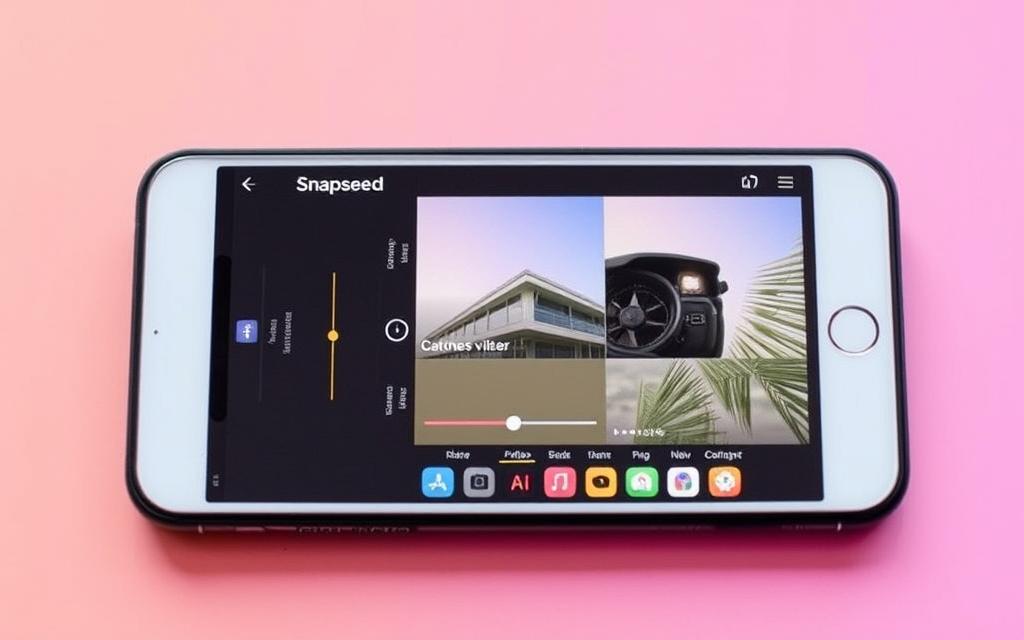
| Snapseed Features | Description |
|---|---|
| Tune Image | Adjust brightness, contrast, saturation, and other parameters to fine-tune your photo’s exposure and color balance. |
| Crop | Trim and straighten your image to improve composition and focus the viewer’s attention. |
| Details | Enhance the sharpness and clarity of your photo, bringing out the finer details and textures. |
You can also explore How to Adjust Highlights and Shadows in Snapseed to further enhance the details and balance the exposure in your underexposed photos.
Importing Your Underexposed Photo
In the world of digital photography, it’s key to import and work with your images. The Snapseed app makes it easy to bring your underexposed photos into the editing space.
Methods to Import Photos in Snapseed
Snapseed connects smoothly with your device’s photo gallery. This lets you quickly pick the underexposed images you want to edit. You can also import photos from cloud services like Google Photos, Dropbox, and iCloud. This makes it easy to get your images from different places.
Tips for Selecting the Right Photo
- Choose underexposed photos with good composition and lots of room for improvement.
- Think about the lighting and how it will affect your editing.
- Look at the details and areas that could get better with Snapseed’s tools.
By picking the right underexposed photos and using Snapseed’s import methods, you’re ready for a great editing experience. You’ll unlock your images’ full beauty.
| Import Method | Benefits |
|---|---|
| Device Gallery | Easy access to your device’s photos |
| Cloud Storage | Work with images from various sources |
Adjusting Brightness and Exposure
Learning to adjust exposure and brightness is key for fixing underexposed photos in Snapseed. The app’s Tune Image tool has many controls. These let you tweak the lighting and exposure of your photos.
Using the Tune Image Tool
The Tune Image tool in Snapseed helps you improve your photo editing. It has sliders and advanced settings. These tools help you adjust brightness, contrast, and more.
Adjusting Brightness Levels
When fixing underexposure, increasing the photo’s brightness is important. Snapseed’s Brightness slider lets you make small changes. This ensures your subject is bright without making the rest too bright.
Fine-Tuning Exposure Settings
The Tune Image tool also lets you tweak exposure settings. With the Exposure slider, you can balance the light in your photo. This makes your image look good and balanced.
Remember, the secret to good exposure adjustment and brightness control in Snapseed is to try different settings. With practice, you can make your underexposed photos look great. You’ll also get better at photo editing.
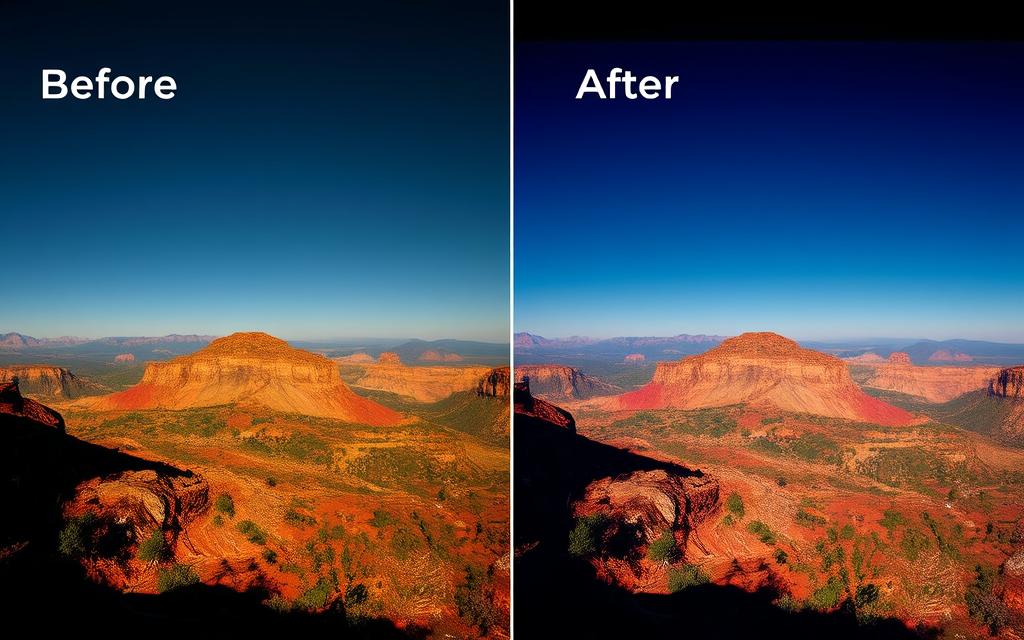
Enhancing Contrast and Details
Capturing the perfect photo can be tough, often due to underexposure. But, with the right tools and techniques, you can revive your photos. Snapseed, a top mobile photo editing app, has many features to enhance contrast and details.
Increasing Contrast for Better Balance
Improving an underexposed photo starts with adjusting contrast. The Snapseed Tune Image tool makes it easy to boost contrast. Adjusting Brightness, Shadows, Highlights, and Saturation sliders can make your image pop.
Utilizing the Details Tool for Clarity
Snapseed’s Details tool is great for sharpening details in underexposed photos. By tweaking Structure and Sharpness sliders, you can add depth and clarity. This reveals hidden textures and details that were lost in the dark.
| Feature | Description | Key Benefits |
|---|---|---|
| Tune Image | Adjusts brightness, shadows, highlights, and saturation to enhance contrast. | Improved tonal balance and visual impact. |
| Details | Sharpens and adds structure to reveal hidden details and textures. | Increased clarity and depth in the image. |
Using Snapseed’s contrast enhancement and image post-processing features can transform your photos. Try different tools and settings to find the right touch-up for your style.
“The key to great photography is not the camera, but the person behind it. Snapseed empowers you to bring out the best in your images, no matter the initial lighting conditions.”
Additional Editing Techniques
Improving your photo editing skills goes beyond just adjusting brightness and exposure. Snapseed offers more techniques to explore. These can transform your photos and make them stand out.
Using Filters for Creative Effects
Snapseed has many filters to change your photos’ look and feel. You can go from dark and moody to bright and colorful. Try different filters and adjust them to match your style.
Cropping and Straightening Your Image
Good framing and composition are key for striking photos. Snapseed’s tools help you adjust these. You can remove unwanted parts and make your photos look better.
Remember, the fun part of photo editing is trying new things. Use Snapseed’s tools to make your photos look amazing. Let your creativity shine.
| Feature | Description | Benefits |
|---|---|---|
| Filters | Snapseed’s extensive filter library allows you to apply creative effects and transformations to your photos. | Filters can help you achieve unique, personalized styles, elevating the overall aesthetic of your images. |
| Cropping and Straightening | The cropping and straightening tools enable you to fine-tune the composition of your photos, removing distractions and ensuring proper alignment. | Improved composition can greatly enhance the visual impact and balance of your edited photos. |
Saving and Sharing Your Edited Photos
Now that you’ve fixed your photo’s exposure in Snapseed, it’s time to save and share it. We’ll look at how to export your image and show it off on social media.
Exporting Your Final Image
After you’re happy with your photo, Snapseed makes it easy to export it. Just tap the export icon, pick your file format (like JPEG or PNG), and choose the quality. This keeps your photo’s colors bright and details sharp, ready to share.
Sharing on Social Media Platforms
Sharing your photos on social media is a great way to show off your skills. Snapseed works with Instagram, Facebook, and Twitter, making it easy to post your photos. Before you share, think about using hashtags like #underexposedphototips or #mobilephotography. This can help more people see your work.
FAQs of How to Fix Underexposed Photos in Snapseed
What is underexposure in photography?
Underexposure means a photo is too dark. This happens when the camera doesn’t get enough light. It’s because the camera settings are not right.
What are the common causes of underexposure?
Underexposure can happen in many ways. It often occurs in low light or with a fast shutter speed. A small aperture or low ISO also causes it. Wrong metering or a subject too far from the light can also lead to it.
How does underexposure affect my photos?
Underexposed photos are dark and lack detail. They have a small dynamic range. Important parts of the image may be hidden in shadows, making the photo dull.
How do I download and install the Snapseed app?
Snapseed is free for iOS and Android. Download it from the App Store or Google Play Store. After downloading, install it to start editing photos.
How do I navigate the Snapseed interface?
Snapseed’s interface is easy to use. Open the app to see a menu with tools. Tap on an icon to use a tool. Many tools have more settings to adjust your edits.
How do I import my underexposed photo into Snapseed?
You can import photos in several ways. Use your device’s gallery or cloud services like Google Photos. Tap “Open” to start editing your chosen photo.
How do I adjust the brightness and exposure of my underexposed photo in Snapseed?
Use the Tune Image tool in Snapseed. Adjust brightness with the Brightness slider. Use Exposure, Highlights, and Shadows sliders for fine-tuning. Find the right balance to enhance your photo.
How can I enhance the contrast and details in my underexposed photo?
Snapseed’s Contrast and Details tools are great for improving your photos. Increase tonal separation with the Contrast slider. Use the Details tool to sharpen and reveal hidden details.
What other editing techniques can I use in Snapseed to improve my underexposed photos?
Snapseed has many tools to enhance your photos. Try creative filters, cropping, and straightening. Use filters for visual interest and adjust composition with cropping and straightening.
How do I save and share my edited photos from Snapseed?
Save your edits by tapping Export. Choose file format and quality, then where to save it. Share your photos on social media or with others.


