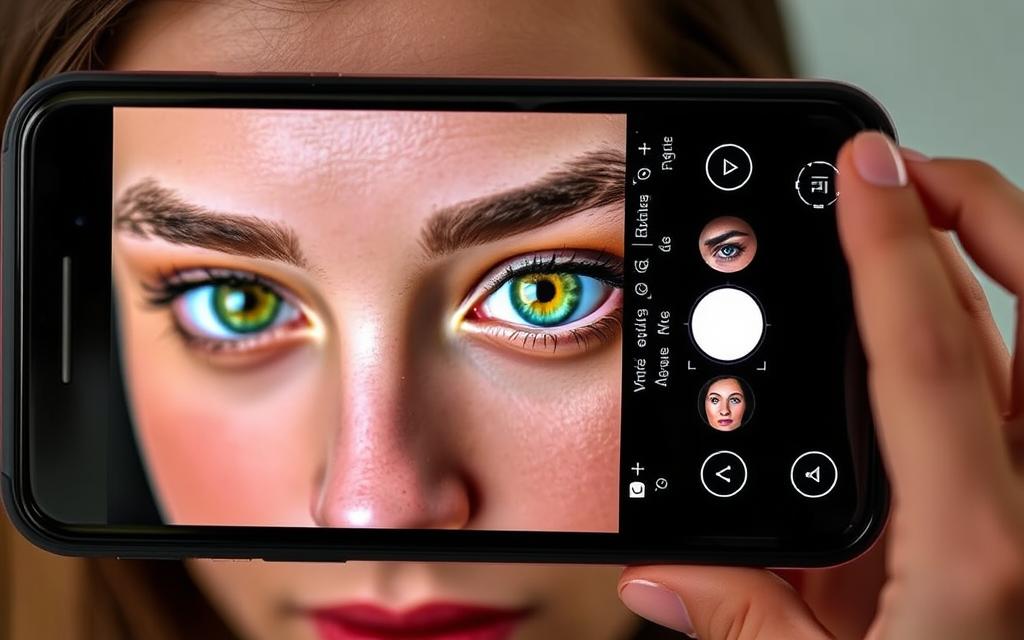Ever wonder how pro photographers get those bright, eye-catching portraits? The secret is Snapseed, a top mobile photo editing app. It can elevate your portrait game. But, are you using Snapseed’s eye-brightening features to their fullest?
This guide will show you how to brighten eyes in portraits with Snapseed. You’ll learn about the app’s features and advanced techniques. You’ll discover how to make your subjects’ eyes shine with life and charm.
Key Takeaways
- Discover the essential Snapseed tools and features for eye brightening
- Learn how to choose the right portrait and adjust overall image settings for optimal results
- Explore targeted eye enhancement techniques using the Brush and Details tools
- Unlock advanced strategies for creating a custom, professional-looking portrait edit
- Gain insights on common mistakes to avoid and tips for fine-tuning your edits
Introduction to Snapseed and Eye Brightening Techniques
Snapseed is a powerful photo editing app. It has many tools to make your portraits better. It’s easy to use and has lots of editing options. We’ll look at its main features and why bright eyes are important in portraits.
Understanding Snapseed Features
Snapseed is great for all photographers. It has an easy design and lots of tools. You can make your portraits look amazing with its help.
Importance of Bright Eyes in Portrait Photography
In portrait photography, the eyes are key. Bright eyes grab attention and create a strong impression. Learning to enhance eyes with Snapseed can make your portraits stand out.

Improving the eyes in portraits makes them look more alive and youthful. We’ll show you how to use Snapseed to enhance eyes. This will make your portraits shine.
“The eyes are the windows to the soul, and in portrait photography, they are the key to capturing the essence of your subject.”
Preparing Your Portrait for Eye Brightening
Before you start using Snapseed for eye brightening, make sure your portrait is ready. First, choose the right portrait for this enhancement. Look for images where the eyes are clear and not hidden by shadows or other things.
Choosing the Right Portrait
When picking a portrait, think about these things:
- Make sure the subject’s eyes are sharp and clear.
- Stay away from portraits with too much shadow or harsh light around the eyes.
- Pick an image that shows the natural eye color and shape well.
Adjusting Overall Image Settings
After picking the perfect portrait, make some basic changes to the whole image. This gets your portrait ready for eye brightening. In Snapseed, use the Tune Image tool to:
- Adjust the exposure to make sure the image is well-lit.
- Balance the contrast to show more details in the portrait.
- Change the color temperature and tint to make it look natural and bright.
With these basic adjustments, you’re ready for the eye-brightening steps next. Remember, using smartphone photo editing apps like Snapseed can really improve your portrait photography post-processing.

You can also explore Snapseed for Portrait Retouching for a comprehensive guide on enhancing portraits with professional editing tools.
Enhancing Eyes with Snapseed Tools
Bright and captivating eyes are key in portrait photography. Snapseed has powerful tools to enhance your subject’s eyes. We’ll explore the Tune Image tool and the Brush tool.
Using the Tune Image Tool
The Tune Image tool in Snapseed helps adjust brightness, contrast, and more. Start by opening it and looking at your subject’s eyes. Use the Brightness and Contrast sliders to make the eyes stand out naturally.
Pay attention to the catchlights in the eyes. These tiny highlights add depth and life. Make sure they are clear and well-defined for a brightening effect.
Exploring the Brush Tool for Targeted Brightening
The Brush tool in Snapseed lets you brighten specific areas precisely. Activate it and outline the eyes. Adjust Brightness and Contrast as needed.
Use the Brush tool gently to avoid unnatural brightness. Play with brush size and opacity to enhance the eyes without overwhelming the face.
Using the Tune Image and Brush tools in Snapseed can make your portraits stunning. They draw the viewer’s eye to your subject’s most expressive features.
Advanced Techniques for Eye Brightening
Exploring Snapseed reveals its true power. It goes beyond basic edits, showing advanced techniques for eye brightening. Get ready to discover new creative ways!
Leveraging the Details Tool
The Details tool in Snapseed changes the game for eye edits. It lets you sharpen and define eye details, making them sparkle. Try different settings to match your portrait’s style.
Creating a Custom Look with Filters
Snapseed has many filters for unique portraits. Look at how filters change eye brightness and tone. Mix filters for a special look that highlights your portraits.
Mastering eye brightening needs careful attention and creativity. Use Snapseed’s tools to make eyes stand out. Check out Snapseed tutorials to unlock its full power!

Fine-Tuning Your Edits
Mastering mobile photo editing and face retouching needs a sharp eye. We’ll look at how to fine-tune your eye brightening edits in Snapseed. This ensures your edits are precise and look natural.
Zooming In for Precision
Getting perfect eye brightening starts with the details. In Snapseed, zoom in close on your subject’s eyes. This lets you tweak brightness, contrast, and sharpness around the iris and pupil.
By focusing on these small areas, you can make your portrait look more real and engaging.
Comparing Before and After Edits
It’s key to always compare your edits to the original image. Switch between the unedited and edited versions often. This helps you see what needs more work and makes sure your edits look natural.
Remember, you want to enhance the eyes without making it too obvious or fake.
By learning to zoom in and compare edits, you’ll make amazing mobile photo editing and face retouching work. Your viewers will be captivated, and your subject’s best features will shine.
Common Mistakes to Avoid
When working on eye enhancement in portrait photography, watch out for common mistakes. One big error is over-brightening the eyes. While bright eyes can make a portrait pop, too much brightness can look fake.
Another mistake is ignoring the natural eye colors of your subject. Everyone’s eyes are different, and keeping this uniqueness is key for real, striking portraits. Too much eye enhancement can lose the depth and character of the eyes, hurting the image’s impact.
Preserving Natural Eye Tones
- Don’t try to make the eyes too light or too bright.
- Pay attention to your subject’s eye color and try to enhance it without changing the core tones.
- Use the Snapseed app tools, like Brush and Details, for small, focused changes that highlight the eyes’ natural beauty.
Learning to balance eye enhancement with keeping natural traits can make your portraits stand out. They will capture the viewer’s attention and show off your subject’s unique features in a real way.
“The eyes are the windows to the soul, and their natural beauty should be the focus of any portrait.”
Finalizing Your Portrait
Now that you’ve made your portrait’s eyes pop with Snapseed’s tools, it’s time to finish it. Exporting your edited image is key. This ensures your portrait stays clear and bright.
Exporting the Enhanced Photo
After you’re happy with your eye-brightening work, go to the export options in Snapseed. Think about the file format you need, like JPEG or TIFF. Choose settings that keep your image quality high but also small enough to share easily.
Sharing Your Work on Social Media
Now, it’s time to show off your portrait on social media. Instagram, Facebook, and Twitter are great places to share your work. Use hashtags like #SnapseedEdit and #PortraitPhotography to connect with others and inspire them.
FAQs of How to Brighten Eyes in Portraits with Snapseed?
What is Snapseed and how can it be used for eye brightening in portraits?
Snapseed is a top mobile photo editing app. It helps make eyes in portraits look brighter and more alive. You can tweak brightness, contrast, and more to enhance eyes.
Why is it important to have bright eyes in portrait photography?
Bright eyes make a portrait pop. They grab your attention and make the photo more engaging. They also show energy and life in the subject.
How do I prepare a portrait for eye brightening in Snapseed?
First, pick a photo with clear, bright eyes. Then, adjust the image settings like brightness and contrast. This sets up the photo for eye brightening.
What Snapseed tools are best for brightening eyes?
Use the Tune Image and Brush tools for brightening eyes. The Tune Image tool adjusts brightness and contrast. The Brush tool lets you edit specific eye areas.
Can I use advanced techniques in Snapseed to enhance eye catchlights and create custom looks?
Yes, Snapseed has advanced tools like Details and custom filters. They help make eye catchlights stand out and create unique portraits. Try these tools for top-notch results.
How do I ensure I’m not over-brightening the eyes or losing the natural eye color?
Balance is key when brightening eyes. Don’t overdo it to avoid unnatural looks. Keep the eye color natural during editing.
What are the best practices for exporting and sharing my enhanced portraits on social media?
Export your edited photos at high quality for social media. This ensures they look great. Also, add captions or hashtags to show off your editing skills.