Ever wanted to make your photos stand out more? Learning to add and enhance shadows in Snapseed can do just that. It’s a great way to add depth and drama to your photos. But, where do you start? Let’s dive into the world of shadows and learn how to adding and enhancing shadows in snapseed in detailed guide.
Key Takeaways
- Discover the importance of shadows in photography and how they impact composition, mood, and atmosphere.
- Learn how to use Snapseed’s powerful tools to create, adjust, and enhance shadows in your photos.
- Explore techniques for manually adding shadows, utilizing the Double Exposure feature, and leveraging filters to boost natural shadows.
- Enhance existing shadows by adjusting contrast, brightness, and using HDR Scape for added depth.
- Master the art of exporting and sharing your shadow-enhanced masterpieces on social media platforms.
Understanding the Importance of Shadows in Photography
Shadows are key in photography, affecting composition, mood, and visual impact. By mastering shadow intensity, shadow tones, and shadow effects, you can make ordinary photos stand out.
Why Shadows Matter in Composition
Shadows add depth, dimension, and drama to photos. They guide the viewer’s eye and create depth. By playing with shadow intensities and tones, you can make your photos more balanced and appealing.
The Impact of Shadows on Mood and Atmosphere
Shadows can stir emotions and set the mood of your photos. Long shadows create a moody feel, while soft shadows bring warmth. By adjusting shadow effects, you can evoke emotions and transport viewers to different times and places.
Learning to manage shadows is vital for photographers. With Snapseed, you can enhance and control shadows, boosting your creativity and visual impact.
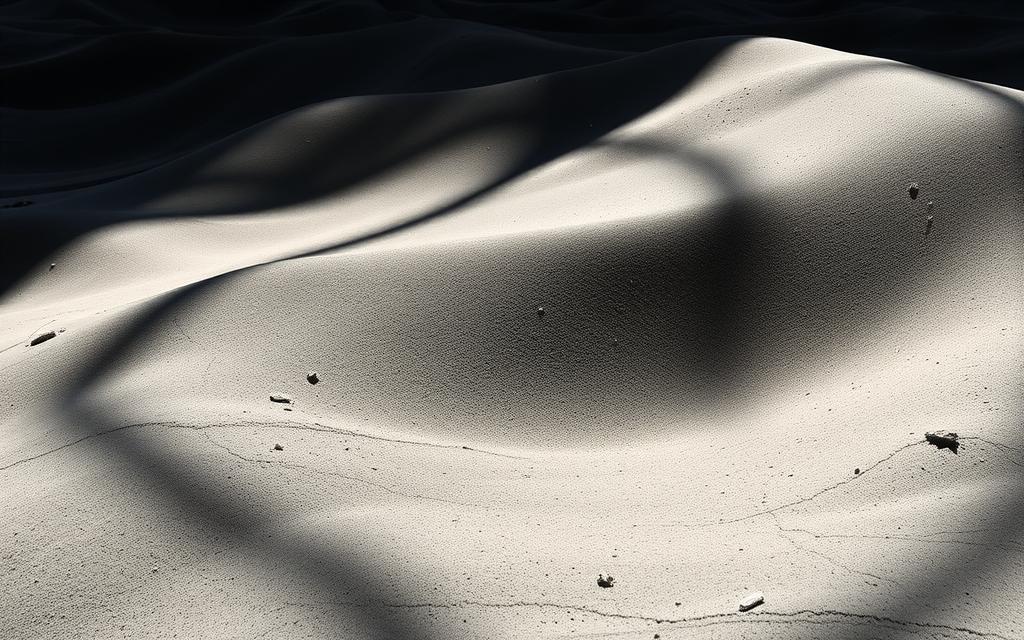
“Shadows are the key to creating depth and drama in your photographs. Embrace them, understand them, and use them to your advantage.”
Getting Started with Snapseed
Starting your journey in shadow editing photography begins with Snapseed. This powerful app is a must-have for mobile photo editing. We’ll show you how to download, install, and use it. This will prepare you for exploring Snapseed tutorials.
Downloading and Installing Snapseed
Snapseed works on both iOS and Android. To start, go to the App Store or Google Play Store. Search for “Snapseed.” Tap “Install” or “Download” to add it to your apps.
Navigating the User Interface
- When you open Snapseed, you’ll see a simple interface. It’s designed for easy use.
- The main screen shows your photos. Pick the one you want to edit.
- Choosing a photo opens the editing tools. These are in tabs like Filters, Tools, and Adjustments.
- In the Tools tab, find the Brush tool. It’s key for shadow editing.
- Get to know the app’s layout. It helps you use Snapseed tutorials better.
Now that Snapseed is installed and you know the interface, you’re set. You can start exploring shadow editing and using this app to its fullest.
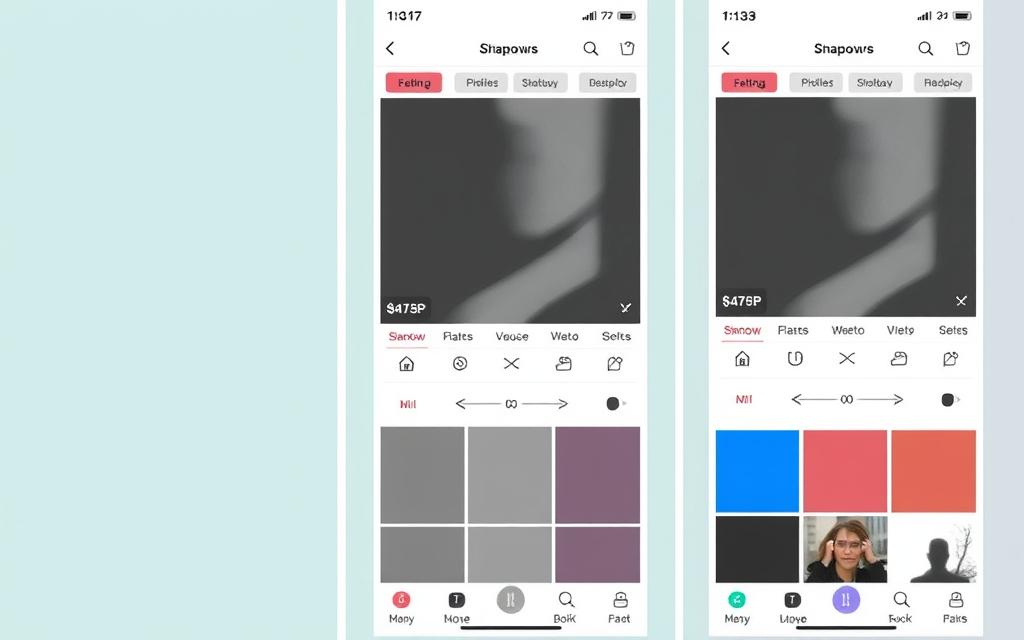
Techniques for Adding Shadows in Snapseed
Make your photos stand out by learning to create and enhance shadows with Snapseed. Discover three key techniques to add depth, dimension, and drama to your images.
Using the Brush Tool for Manual Shadow Creation
The Brush tool in Snapseed lets you paint shadows on your photos. This tool gives you control to shape shadows that match your subject and scene. Try changing the tool’s settings to get smooth, realistic shadows that boost your photo’s mood.
Applying the Double Exposure Feature for Depth
Snapseed’s Double Exposure feature adds depth to your photos. It overlays one image on another to create striking shadows. Play with exposure levels and layer blending to get the shadow details and shadow blending you want.
Utilizing Filters to Enhance Natural Shadows
Snapseed has filters to make your photos’ shadows pop. The shadow masking feature darkens certain areas, focusing attention on important parts. Adjust contrast, brightness, and saturation for a stunning final look.
Discover the power of shadows in your photos with Snapseed. With practice, you’ll create images that grab and hold your audience’s attention.
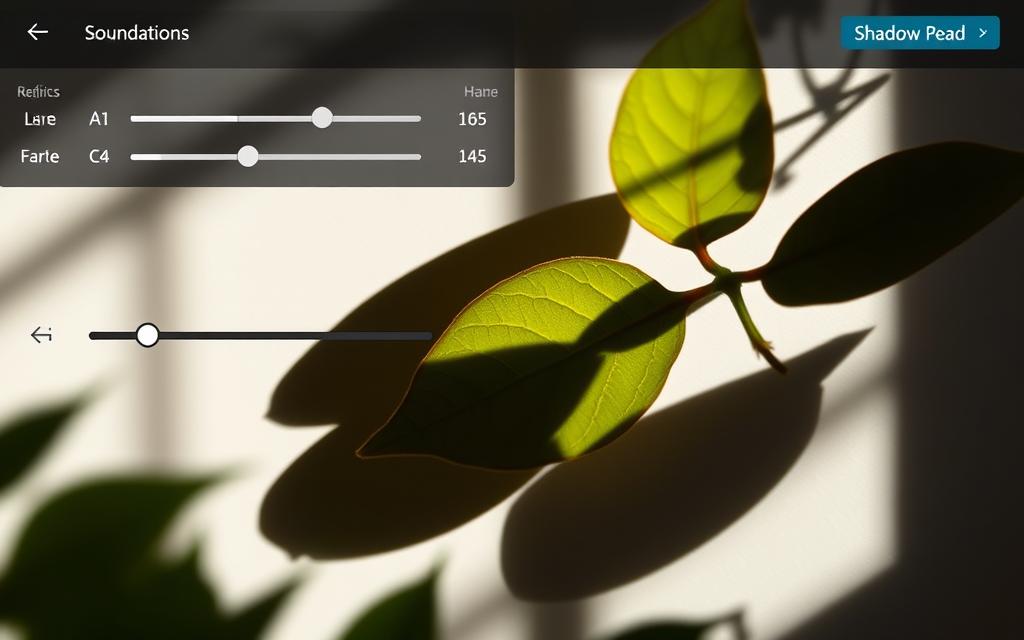
You can also explore How to Adjust Highlights and Shadows in Snapseed for a balanced exposure and to enhance details in both light and dark areas.
Enhancing Existing Shadows in Your Photos
Shadows add depth and drama to photos. But what if your photos’ shadows aren’t perfect? Snapseed lets you tweak and improve those shadows, making your photos shine.
Adjusting Contrast and Brightness
Start by tweaking the contrast and brightness of your photo. Adjusting these settings can change the shadow opacity and intensity. Use Snapseed’s Curves tool to fine-tune the shadows and enhance them.
Using HDR Scape to Boost Shadow Details
For a dramatic effect, try Snapseed’s HDR Scape feature. It brings out shadow details and textures, adding depth to your photos. HDR Scape can transform your photos’ mood and atmosphere.
Enhancing shadows is an art. It requires patience and practice to get it right. But with Snapseed, you can create stunning, captivating images.
Saving and Sharing Your Enhanced Images
Now that you’ve learned to add and enhance shadows in Snapseed, it’s time to share your photos. You might print them or post on social media. Knowing the best export settings and file formats is key to keep your shadows looking great.
Exporting in the Right Format
Think about how you’ll use your photos when exporting. For prints, TIFF or JPEG with little compression is best. It keeps your images’ details and shadows sharp.
But for online sharing, JPEG with a bit more compression works well. It balances file size and quality, making your shadows stand out.
Sharing on Social Media Platforms
After editing and exporting, it’s time to share your photos. Instagram, Facebook, and Twitter are great places to show off your shadow edits. Use hashtags like #shadowedit or #SnapseedTips to reach photography fans and inspire others.
FAQ
What is the purpose of adding and enhancing shadows in Snapseed?
Adding and enhancing shadows in Snapseed makes your photos look better. It adds depth and drama. Shadows can make your subject stand out and make the photo more interesting.
What are the key techniques for adding shadows in Snapseed?
Snapseed has several ways to add shadows. You can use the Brush tool to draw shadows. Or, you can use Double Exposure for more depth. Filters can also make shadows look better.
How can I enhance existing shadows in my photos using Snapseed?
To make shadows better, adjust contrast and brightness. Snapseed’s HDR Scape tool can also help. It makes shadows look dramatic and professional.
What are the best practices for saving and sharing my edited images with enhanced shadows?
Save your edited photos in the right format to keep quality. Snapseed lets you share your photos on social media. This way, you can show off your shadow editing skills.
How do I navigate Snapseed’s user interface for efficient shadow editing?
Learn Snapseed’s interface before editing shadows. Download and install the app. Understand its layout and basic functions. Knowing the app well helps you edit shadows faster.


